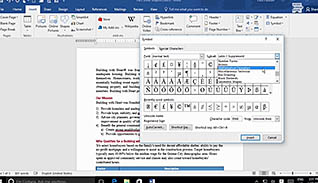
COURSE OVERVIEW
When creating custom documents, symbols or special characters may be required. Most of the time, the symbols are readily available on your keyboard, such as the dollar sign or ampersand. However, thousands of other symbols exist you can insert directly into your documents though Microsoft Word 2016. This course also shows how to insert images and SmartArt and how to adjust them to fit within the document. The demonstration shows how to resize a graphic manually or by dragging the resize points on the image itself. Learners see how to layout and position an image among the text in a document and even how to place images inside of a table. Images can be easily inserted from a Bing image search directly from Word 2016, making it simple to highlight documents with relevant graphics. Use this course to learn how to dress up your Word documents with graphic objects..
KEY AUDIENCE
- Microsoft Word 2016 users
COURSE TOPICS
- Occupational Skills: Computer Skills
WORKPLACES
- Not Specified
CATEGORIES
COURSE DETAIL
| COURSE ID | |
| TIME | 15- 22 MIN |
| QUESTIONS | 7 |
| LANGUAGES | en |
| VIDEO FORMAT | HD |
| CAPTIONS | TRUE |
| LESSONS | 2 |
| BOOKMARKING | YES |
| FEEDBACK | YES |
| MICROLEARNING | FALSE |